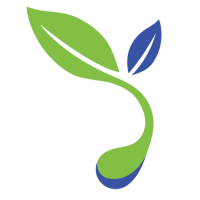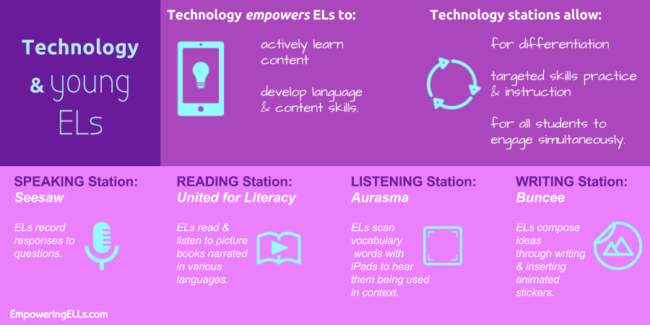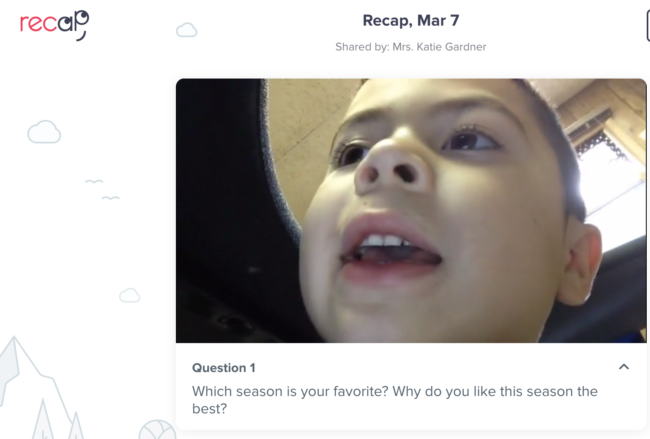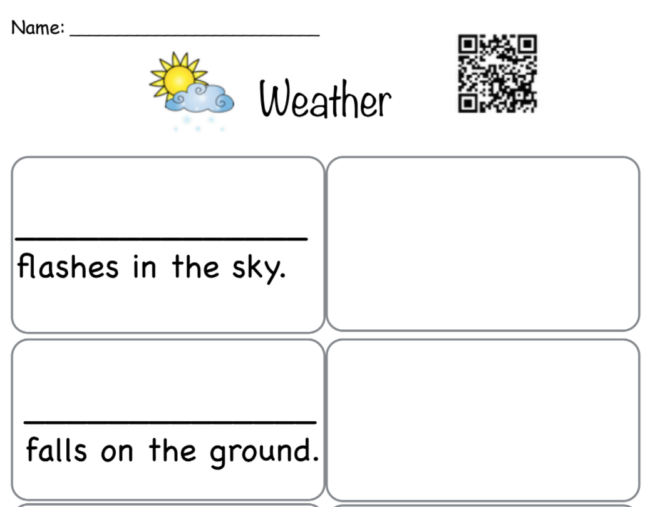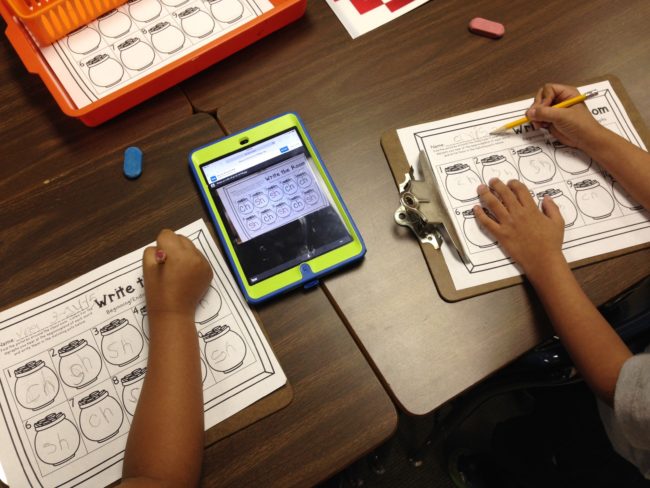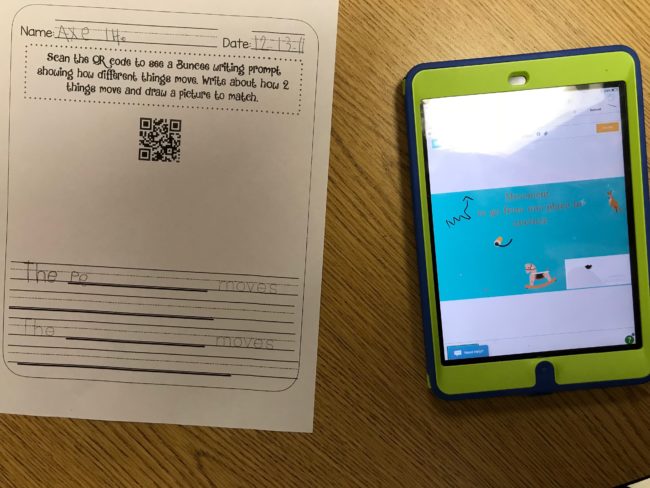As a Kindergarten English as a Second Language (ESL) teacher and lover of technology, Katie Gardner, NBCT is constantly challenging herself to find ways to integrate different aspects of technology into her daily lessons to enhance language learning.
In this guest post, Katie describes her approach to meaningfully integrating technology to teach both content and language.
If you would like a video version of this article, Katie shares her method on VirtuEL19.
Learning Through Centers
My ESL classroom is set up in centers based upon the language domains: reading, writing, listening, speaking, as well as vocabulary and word work. I have chosen a center framework for my large ESL pull-out class because students are interacting with one another in using both social and academic language to complete a task.
While students work in centers after our whole group lesson, I am able to act as a facilitator, rotating around to the different groups, assessing students work and supporting struggling students. Each center is differentiated so that all levels of learners can succeed ( eg. word walls, sentence stems, and anchor charts).
Students must use the “three before me” rule if they are not sure how to complete a task in order to learn and collaborate with one another. As I use the gradual release model of “I do, we do, you do”, centers also allow me to see if students have mastered the standards during our whole group time.
After the center activities have been modeled with the whole group, we complete the task together, and then it is pushed out into a center for students to complete independently. Each center challenges students to use one of our classroom iPads and specific app or program to create a digital or pencil to paper product. I have found through the use of technology and various digital programs and apps that my ELs are engaged and motivated to use the language.
My students rotate throughout the centers at their own pace using their center tracking chart. Once they complete a center, they “check it off” and then are able to choose where to go next.
Below are some ways I incorporate technology into my centers:
Speaking Center: Seesaw
In the speaking center, students answer our “Question of the week” on Seesaw using a complete sentence, touch the dots on the screen as a support, and then circle the picture to represent their answer.

Source: Katie Gardner
As the school year progressed, I added “because” so students would have to explain their answer to the question. I also attached the Seesaw Skills Tracker to this so I was able to assess the students’ completed work after they finished.
Recap or Flipgrid are also great apps for practicing speaking skills. Students will record a video response using one of these programs to answer comprehension questions about a read-aloud story, explain the meaning of a new vocabulary word, or practice orally retelling a story in sequential order.
In this Recap video, we were learning about seasons. I have students respond to an opinion question about which season they liked best and why.
In the Flipgrid video response, my ESL summer camp was studying Fairy Tales. We had read the book Cinderella and talked about the meaning of the word “ball”. Students were asked to describe the meaning of the word from the story in their video responses.
Vocabulary Center: United for Literacy
In the vocabulary center, students are asked to read/listen to a book I have chosen on United for Literacy that relates to the Science or Social Studies content vocabulary. They complete an interactive reading activity in which they write the missing text and draw a picture to represent the word. I have differentiated pages for newcomers or beginning ELL students who need to trace instead of independently write.
I created the modified books using Apple Pages and once completed, the students can take it home to serve as another type of reading resource to practice with their parents. They would scan the QR code at the top of the page, and the book would appear for them to read/listen too. The cool thing about this program is that it translates the books into many different languages to support newcomers.
Word Work Center: QR codes
In the word work center, students complete a phonics activity. For example look at the picture cards and write the CVC word, look at the picture cards and write the beginning sound, sort the picture cards in the pocket charts by ending sounds. Technology is incorporated into this center with students self-assessing their work.
Prior to placing this activity in the center, I have taken a picture of the correct answers or what the sorted pocket charts should look like. I turned this picture of the correct answers into a QR code. Once students finish the activity at the center they scan the QR code using the QR code reader app: Inigma. Students then look at the picture of the correct answers on the iPad and check their work. They will make the necessary changes so that all of their answers are correct.
Listening Center: Aurasmas
In the listening center, students scan Aurasmas to listen to me or a peer saying a sight word sentence using a content vocabulary word we are studying. Aurasma is a free app using augmented reality. Student scan a trigger image with their iPad (ex. Picture on the wall) to then see a linked video appear.
Beginning students could listen and write a simple consonant-vowel-consonant word or beginning sound. These Aurasmas are placed underneath the sight word wall so it is close by for support as well as surrounded by student-made vocabulary anchor charts with words and visuals. The Aurasmas students listen to are linked to a Tellagami, Chatterbox, Myclassavatar, or Yapp messenger character. Students will then write the 5-6 complete sentence on their writing paper.
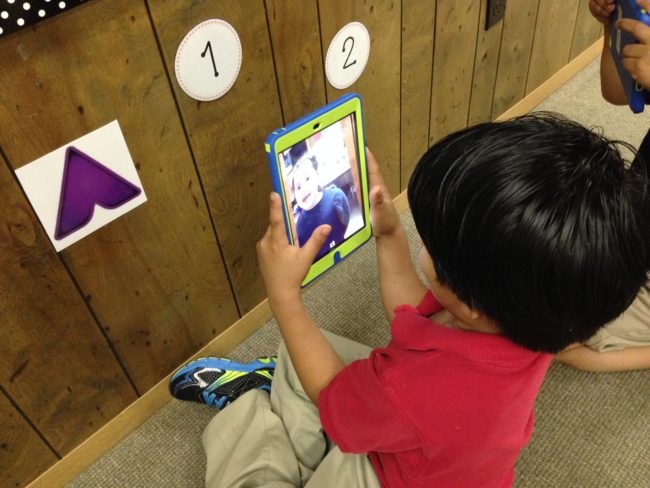
Source: Katie Gardner
Writing Centre: Buncee
In the writing center, students write their answers to our question of the week in their writing notebook. I have cut a regular notebook in half for my students so it is not as intimidating as a full sized notebook. They must also draw a picture to represent their writing. Sometimes students are asked to write the answer to a writing prompt seen on a Buncee or Thinglink I created that they access using a QR code.
Students take a picture of their finished writing sample, upload to Seesaw, and record themselves reading it. Below are the images of their work. Each writing task is supported with audio, word cards, picture cards, and classroom resources such as our word wall and anchor charts.
I have also created interactive writing prompts in which students must write on the iPad using their finger on top of a writing prompt I created using Buncee.
- Buncee Prompt # 1: How have you changed since the beginning of kindergarten?
- Buncee Prompt # 2: What 3 things would you put on your plate?
- Student # 1’s response to Buncee Prompt # 1
Reading: Seesaw (again)
In the reading center, students read 5-sight word sentences using science or social studies content vocabulary that are placed in a large pocket chart. Students write the missing text using the sight and vocabulary words on the reading graphic organizer I created as well as cut and glue pictures to match the sentences.
Students then take a picture of their finished work to upload to Seesaw. Students then record themselves reading their finished work and touch each dot underneath each word when reading it. This finished paper product also serves as a take-home resource to practice at home with parents.
Here is a recording from when we were learning about the Social Studies standard of Needs and Want. This is an example of when we were studying Fall vocabulary words and the sight words “see” and “the”.
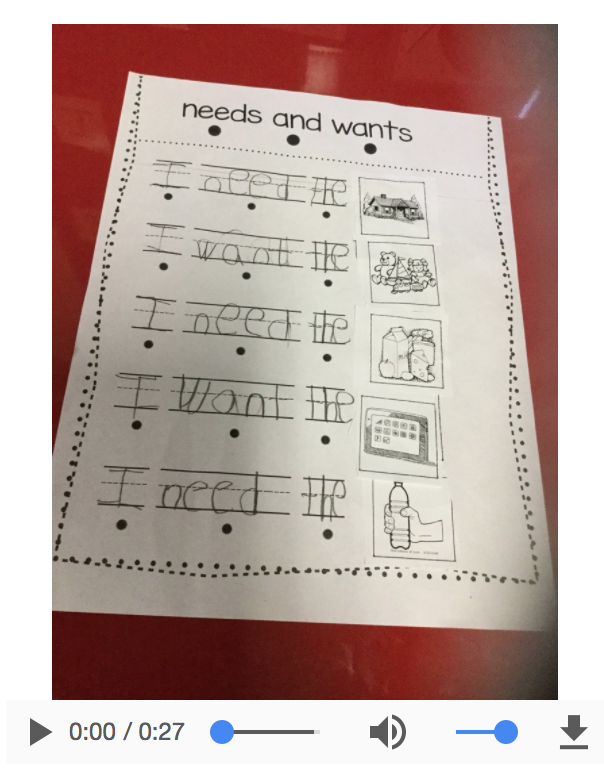
Source: Katie Gardner
Takeaways
I love exploring new digital programs and tools to integrate into my ESL classroom centers to assist students in learning the content vocabulary and growing within the language domains. Integrating technology into centers has lifted student engagement and motivation in completing tasks to a new level.
My Kindergarten ELs are excited to complete a digital product or put pencil to paper using a digital prompt. With the help of technology, I am able to differentiate to support my students learning levels and act as a facilitator of student collaboration. I hope to prepare my ELs with the 21st century skills as well as academic and social language needed to succeed both in and out of the classroom. With careful tech integration, the hope becomes a reality – center by center.
Katie’s Bio
Katie Gardner has 6 years experience as a Kindergarten English as a Second Language teacher in Salisbury, NC. She has presented at the district, state, regional, and national ELL and Tech conferences. She is an Apple Distinguished Educator class of 2017 and received her certification as a National Board Certified Teacher in English a New Language in 2017. Follow her on Twitter @gardnerkb1
If you’re interesting enhancing learning for ELs by integrating technology, please consider reading ELL Frontiers: Using Technology to Enhance Instruction for English Learners by Heather Parris, Lisa M. Estrada, and Andrea Honigsfeld. By purchasing this book, you also support this blog.